Fun with docker and GRASS GIS software
 Sometimes, we developers get reports via mailing list that this & that would not work on whatever operating system. Now what? Should we be so kind and install the operating system in question in order to reproduce the problem? Too much work… but nowadays it has become much easier to perform such tests without having the need to install a full virtual machine – thanks to docker.
Sometimes, we developers get reports via mailing list that this & that would not work on whatever operating system. Now what? Should we be so kind and install the operating system in question in order to reproduce the problem? Too much work… but nowadays it has become much easier to perform such tests without having the need to install a full virtual machine – thanks to docker.
Disclaimer: I don’t know much about docker yet, so take the code below with a grain of salt!
In my case I usually work on Fedora or Scientific Linux based systems. In order to quickly (i.e. roughly 10 min of automated installation on my slow laptop) try out issues of GRASS GIS 7 on e.g., Ubuntu, I can run all my tests in docker installed on my Fedora box:
# we need to run stuff as root user su # Fedora 21: install docker yum -y docker-io # Fedora 22: install docker dnf -y install docker # enable service systemctl start docker systemctl enable docker
Now we have a running docker environment. Since we want to exchange data (e.g. GIS data) with the docker container later, we prepare a shared directory beforehand:
# we'll later map /home/neteler/data/docker_tmp to /tmp within the docker container mkdir /home/neteler/data/docker_tmp
Now we can start to install a Ubuntu docker image (may be “any” image, here we use “Ubuntu trusty” in our example). We will share the X11 display in order to be able to use the GUI as well:
# enable X11 forwarding
xhost +local:docker
# search for available docker images
docker search trusty
# fetch docker image from internet, establish shared directory and display redirect
# and launch the container along with a shell
docker run -v /data/docker_tmp:/tmp:rw -v /tmp/.X11-unix:/tmp/.X11-unix \
-e uid=$(id -u) -e gid=$(id -g) -e DISPLAY=unix$DISPLAY \
--name grass70trusty -i -t corbinu/docker-trusty /bin/bash
In almost no time we reach the command line of this minimalistic Ubuntu container which will carry the name “grass70trusty” in our case (btw: read more about Working with Docker Images):
root@8e0f233c3d68:/# # now we register the Ubuntu-GIS repos and get GRASS GIS 7.0 add-apt-repository ppa:ubuntugis/ubuntugis-unstable add-apt-repository ppa:grass/grass-stable apt-get update apt-get install grass7
This will take a while (the remaining 9 minutes or so of the overall 10 minutes).
Since I like cursor support on the command line, I launch (again?) the bash in the container session:
root@8e0f233c3d68:/# bash # yes, we are in Ubuntu here root@8e0f233c3d68:/# cat /etc/issue
Now we can start to use GRASS GIS 7, even with its graphical user interface from inside the docker container:
# create a directory for our data, it is mapped to /home/neteler/data/docker_tmp/ # on the host machine root@8e0f233c3d68:/# mkdir /tmp/grassdata # create a new LatLong location from EPSG code # (or copy a location into /home/neteler/data/docker_tmp/) root@8e0f233c3d68:/# grass70 -c epsg:4326 ~/grassdata/latlong_wgs84 # generate some data to play with root@8e0f233c3d68:/# v.random n=30 output=random30 # start the GUI manually (since we didn't start GRASS GIS right away with it before) root@8e0f233c3d68:/# g.gui
Indeed, the GUI comes up as expected!
To get out of the docker session:
root@8e0f233c3d68:/# exit # leave the extra bash shell root@8e0f233c3d68:/# exit # leave docker session # disable docker connections to the X server [root@oboe neteler]# xhost -local:docker
To restart this session later again, you will call it with the name which we have earlier assigned:
[root@oboe neteler]# docker ps -a # ... you should see "grass70trusty" in the output in the right column # we are lazy and automate the start a bit [root@oboe neteler]# GRASSDOCKER_ID=`docker ps -a | grep grass70trusty | cut -d' ' -f1` [root@oboe neteler]# echo $GRASSDOCKER_ID [root@oboe neteler]# xhost +local:docker [root@oboe neteler]# docker start -a -i $GRASSDOCKER_ID ### ... and so on as described above.
Enjoy.

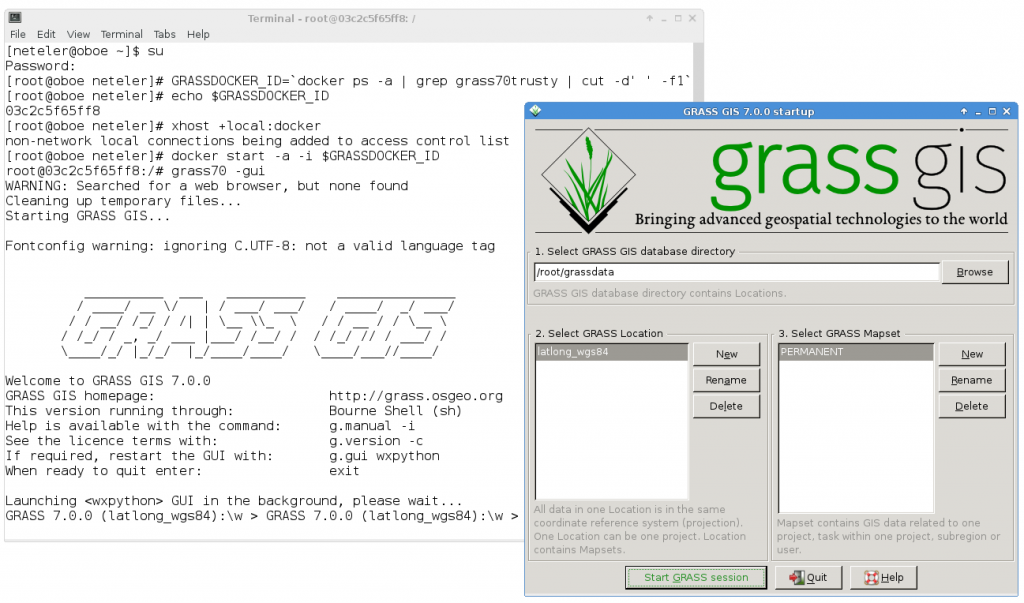
 Follow
Follow
 Follow
Follow
For the impatient, here an example for Fedora22 (beta) with GUI support and GRASS GIS 7 compilation:
# find a Fedora 22 image docker search fedora22 # select one and define as variable, e.g.: DOCKERNAME=docker.io/znmeb/fedora22 # enable GUI stuff and create a convenient exchange dir to host machine: xhost +local:docker mkdir /data/docker_tmp docker run -v /data/docker_tmp:/tmp:rw -v /tmp/.X11-unix:/tmp/.X11-unix -e uid=$(id -u) -e gid=$(id -g) -e DISPLAY=unix$DISPLAY --name fedora22 -i -t $DOCKERNAME /bin/bash dnf install proj-devel gdal-devel sqlite-devel mesa-libGL-devel fftw-devel mesa-libGLU-devel libXmu-devel libX11-devel geos libtiff-devel lesstif-devel python-devel numpy wxPython wxGTK-devel gcc gcc-c++ bison flex ncurses-devel proj-epsg proj-nad xml2 python-dateutil python-imaging python-matplotlib-wx subversion # some extra packages since we are in a minimalistic docker: dnf -y install wget tar dnf clean all # get G7 wget https://grass.osgeo.org/grass70/source/snapshot/grass-7.0.svn_src_snapshot_2015_05_02.tar.gz cd grass-7.0.svn_src_snapshot_2015_05_02/ # upgrade and fix permissions svn upgrade chown -R root.root . ./configure --with-cxx --with-gdal=/usr/bin/gdal-config --with-proj --with-proj-share=/usr/share/proj --with-sqlite --with-nls --with-wxwidgets=/usr/bin/wx-config --with-fftw --with-python=/usr/bin/python-config --with-freetype --with-freetype-includes=/usr/include/freetype2 --enable-largefile --without-odbc make -j4 ./bin.x86_64-unknown-linux-gnu/grass70 # you may use the included: demolocation/PERMANENT/To relaunch it another day: